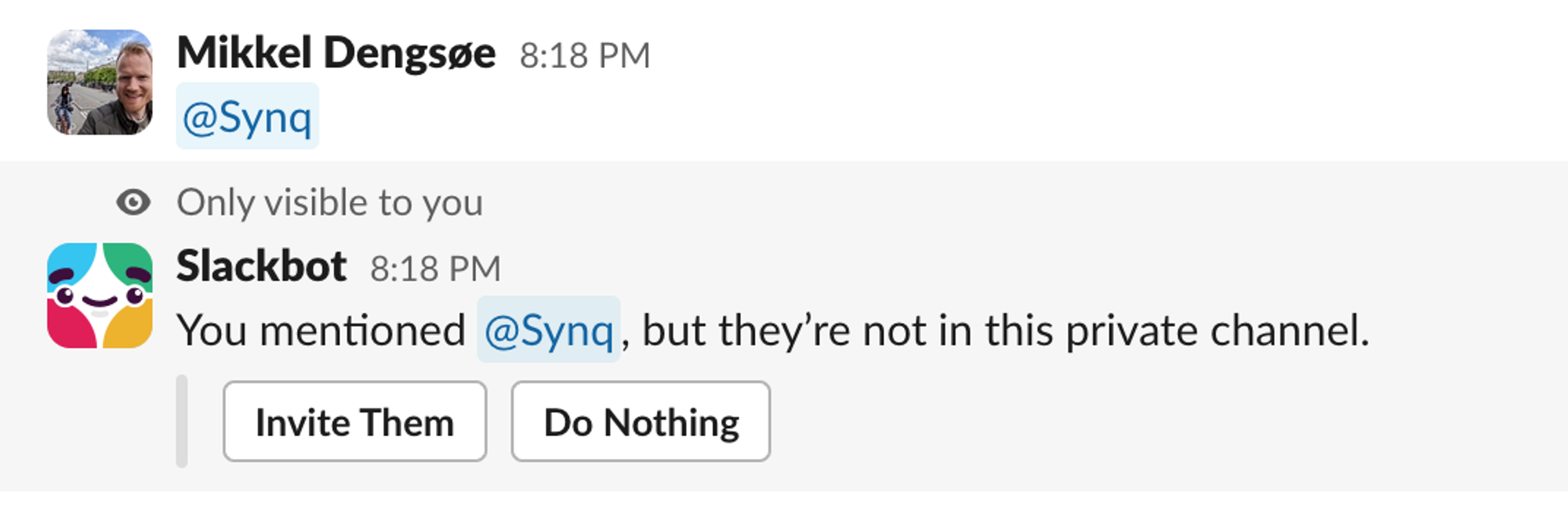This guide will walk you through how to set SYNQ integration with Slack, which powers our alerting. We release SYNQ as a native Slack application through the marketplace, making it easy to integrate.To be able to finish this guide, you’ll need:
→ Permission to install Slack 3rd party applications—Slack allows this by default, but your team might have set up the application approval process if you get permissions restriction. Please ask your workspace administrator to help with approval.⏱️ Estimated time to finish: 5 minutes.
→ Permission to install Slack 3rd party applications—Slack allows this by default, but your team might have set up the application approval process if you get permissions restriction. Please ask your workspace administrator to help with approval.⏱️ Estimated time to finish: 5 minutes.
To ensure we adhere to the principle of the least privilege, we request only minimal permissions to send Slack messages. We require the following permissions:
- Content and info about channels & conversations (View emoji reactions and their associated content in channels and conversations that SYNQ has been added to)
- Perform actions in channels & conversations (Send messages as @synq, Send messages to channels @synq isn’t a member of, View messages that directly mention @synq in conversations that the app is in)
Integrating Slack with SYNQ
To connect SYNQ to your Slack team, follow the below steps:- Visit https://app.synq.io/slack
- Click the “Add to Slack” button that will initiate the integration flow
- Confirm the permission grant by clicking the green “Allow” button. Depending on your Slack setup, your Slack Workspace Admin may have to approve this step.
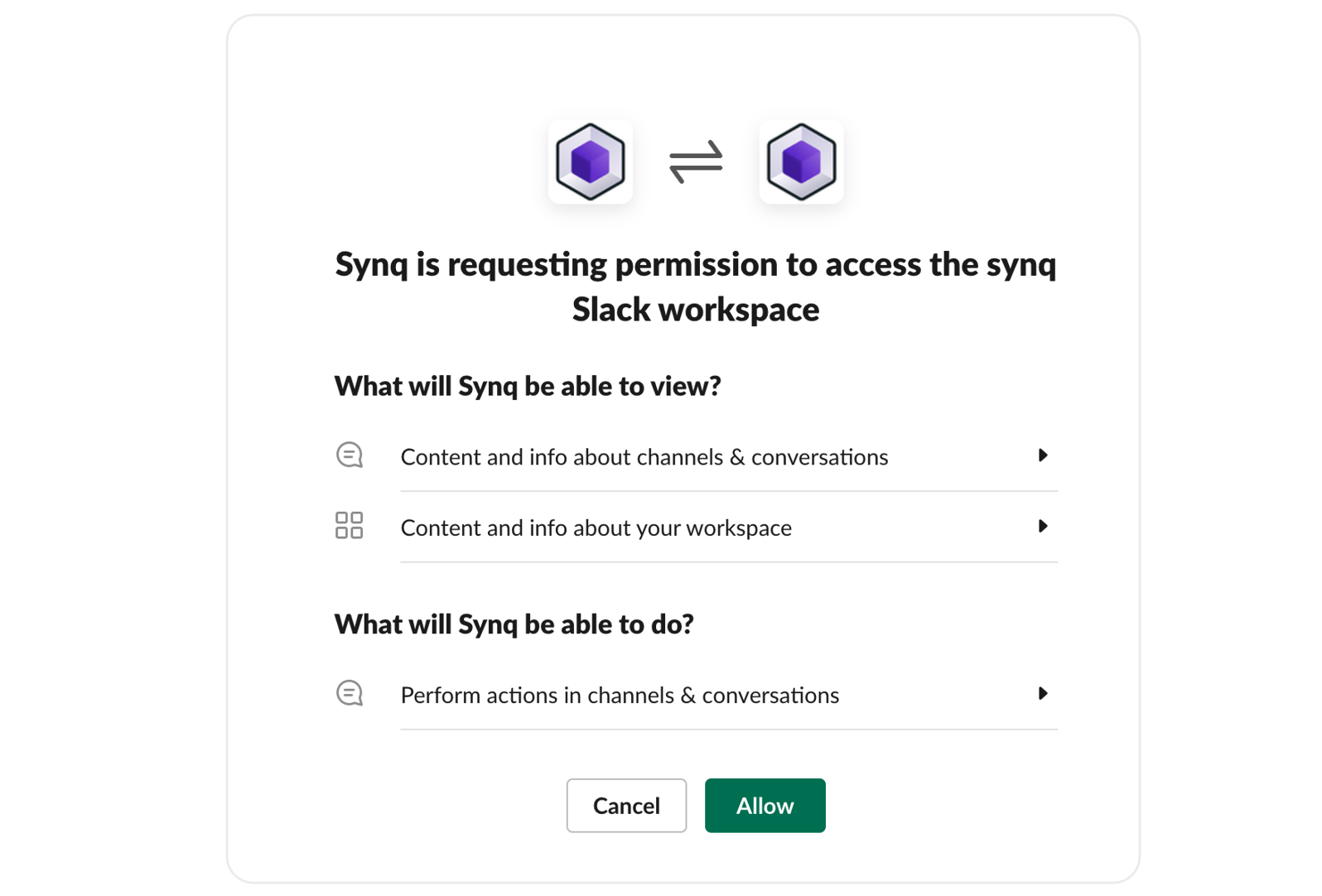
Private channels
If you want to send alerts to a 🔒 private channel, invite the SYNQ bot to the channel first by typing@SYNQ in the channel and clicking Invite Them