This guide explains how to connect SYNQ to BigQuery securely.We need this information so we can collect relevant data about your tables.To be able to finish this guide, you’ll need the following:
→ Access to modify your BigQuery configuration⏱️ Estimated time to finish: 10 minutes.
→ Access to modify your BigQuery configuration⏱️ Estimated time to finish: 10 minutes.
Data we collect
For the automated data anomaly testing, we collect the following:- Number of rows in every table in the monitored dataset(s)
- Timestamp of the last change of data in all tables in the monitored dataset(s)
| Permission | Description | Included in BQ role | Purpose |
|---|---|---|---|
| bigquery.datasets.get | Get metadata about a dataset. | Data Viewer | automated / custom monitors |
| bigquery.datasets.getIamPolicy | Required by the Cloud Console to give the user the option of getting a dataset’s IAM permissions. Fails open. The ability to actually perform the operation of getting the permissions is gated by the bigquery.datasets.get permission. | Data Viewer | automated / custom monitors |
| bigquery.jobs.create | Run jobs (including queries) within the project. | Job User | automated / custom monitors |
| bigquery.jobs.get | Get data and metadata on any job.1 | ||
| bigquery.jobs.list | List all jobs and retrieve metadata on any job submitted by any user. For jobs submitted by other users, details and metadata are redacted. | Resource Viewer | query logs |
| bigquery.jobs.listAll | List all jobs and retrieve metadata on any job submitted by any user. | Resource Viewer | query logs |
| bigquery.tables.get | Get table metadata. | Data Viewer | automated monitors |
| bigquery.tables.getData | Get table data. | Data Viewer | automated / custom monitors |
| bigquery.tables.list | List tables and metadata on tables. | Data Viewer | automated / custom monitors |
| bigquery.routines.get | To query data in INFORMATION_SCHEMA.TABLES. | Data Viewer | tables DDL |
| bigquery.routines.list | To query data in INFORMATION_SCHEMA.TABLES. | Data Viewer | tables DDL |
| resourcemanager.projects.get | Data/Jobs/Resource Viewer | All |
Setup BigQuery access
Create a dedicated SYNQ role
-
Select the project with your BigQuery instance in project selection combobox

-
Go to
IAM and Admin>Roles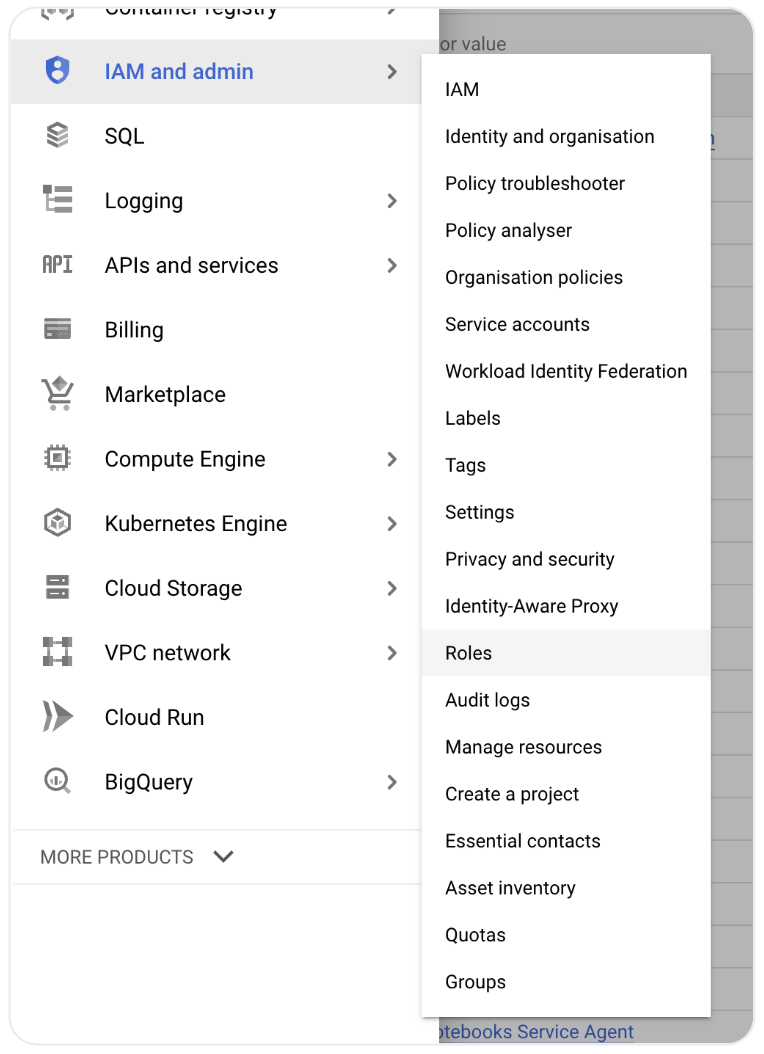
-
Click the
Create Rolebutton on top. -
Fill in information as follows
- Title:
SYNQ Monitoring - Description:
SYNQ Monitoring role - Role launch stage:
General Availability - Assigned permissions:
- Title:
- Confirm and save
Create a service account
-
Go to
IAM and Admin>Service Accounts -
Click the
Create Service Accountbutton -
Fill in information as follow:
- Service account name: synq-monitoring
-
Service account description: SYNQ Monitoring Service Account
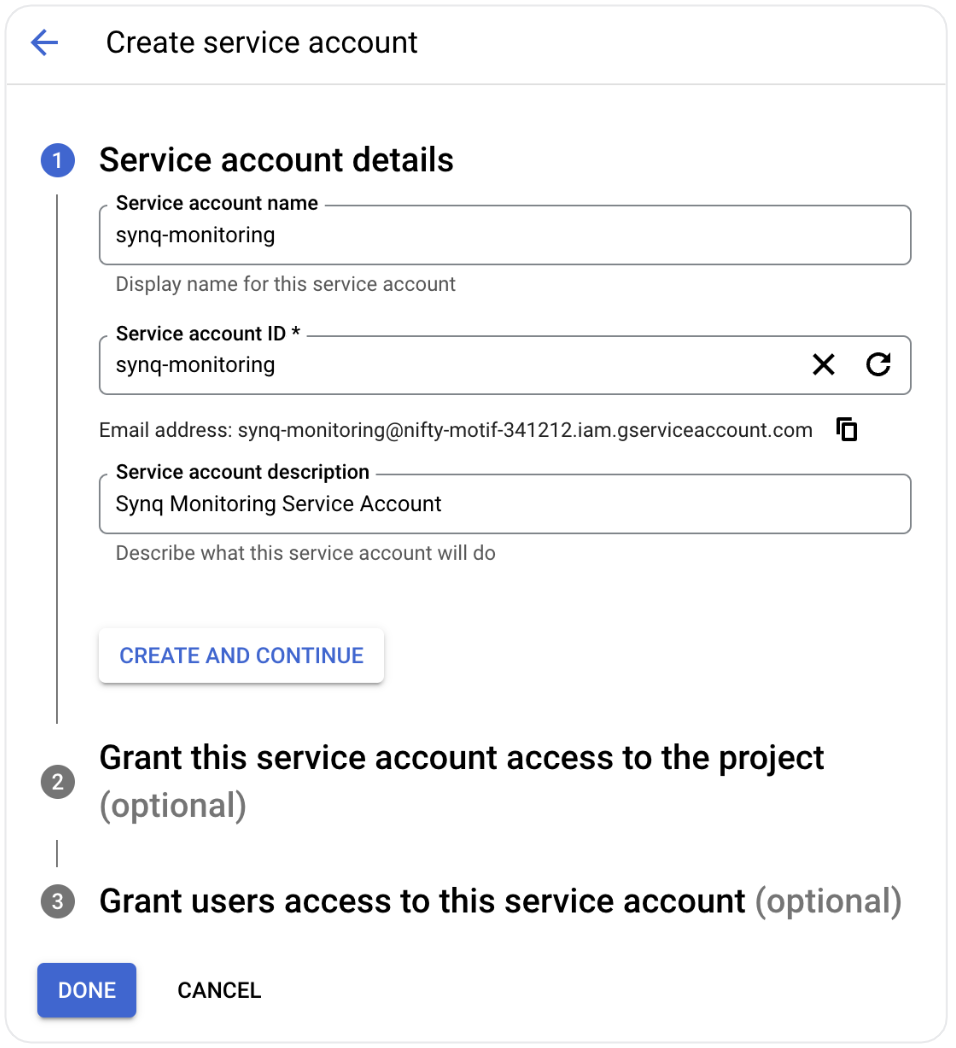
-
Click
Create and continue -
In section Grant this service account access to the project, select the previously created role
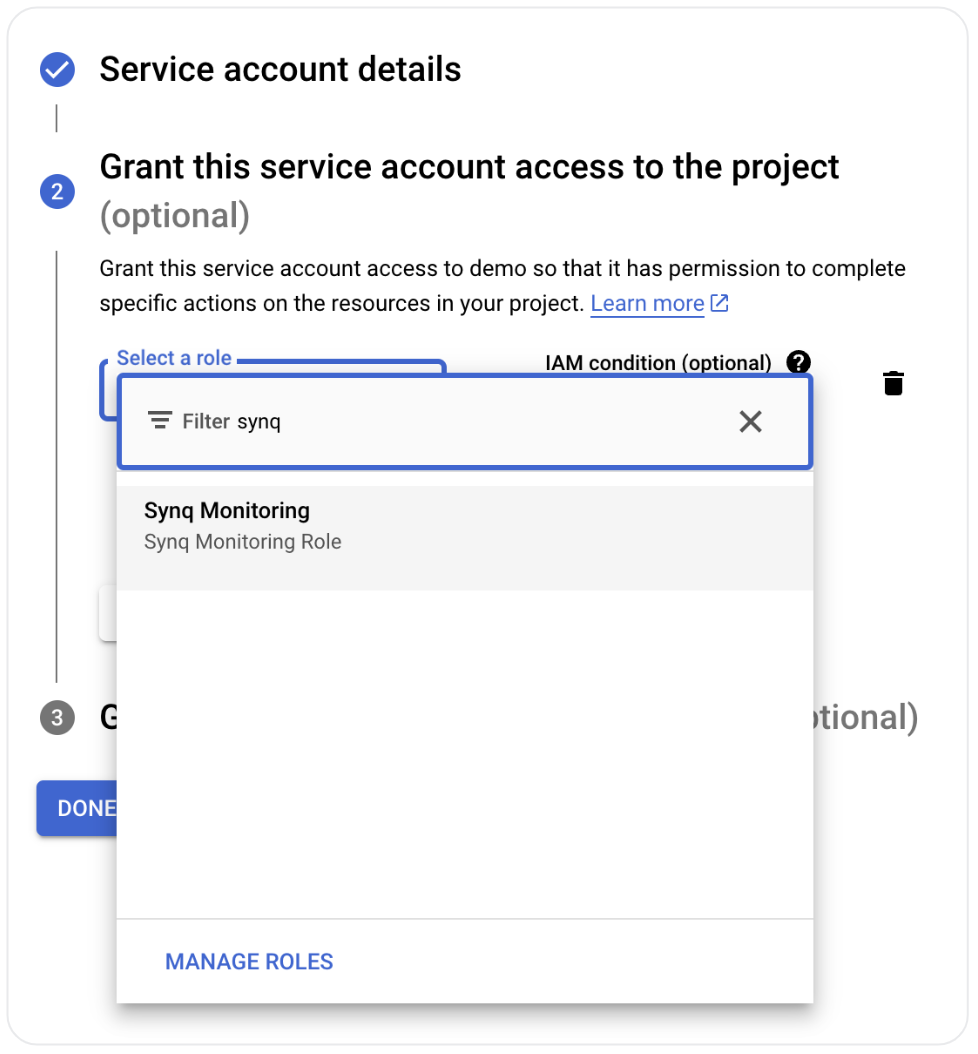
- Click
Done
- Click
Create a service account key
-
Open your newly created Service Account
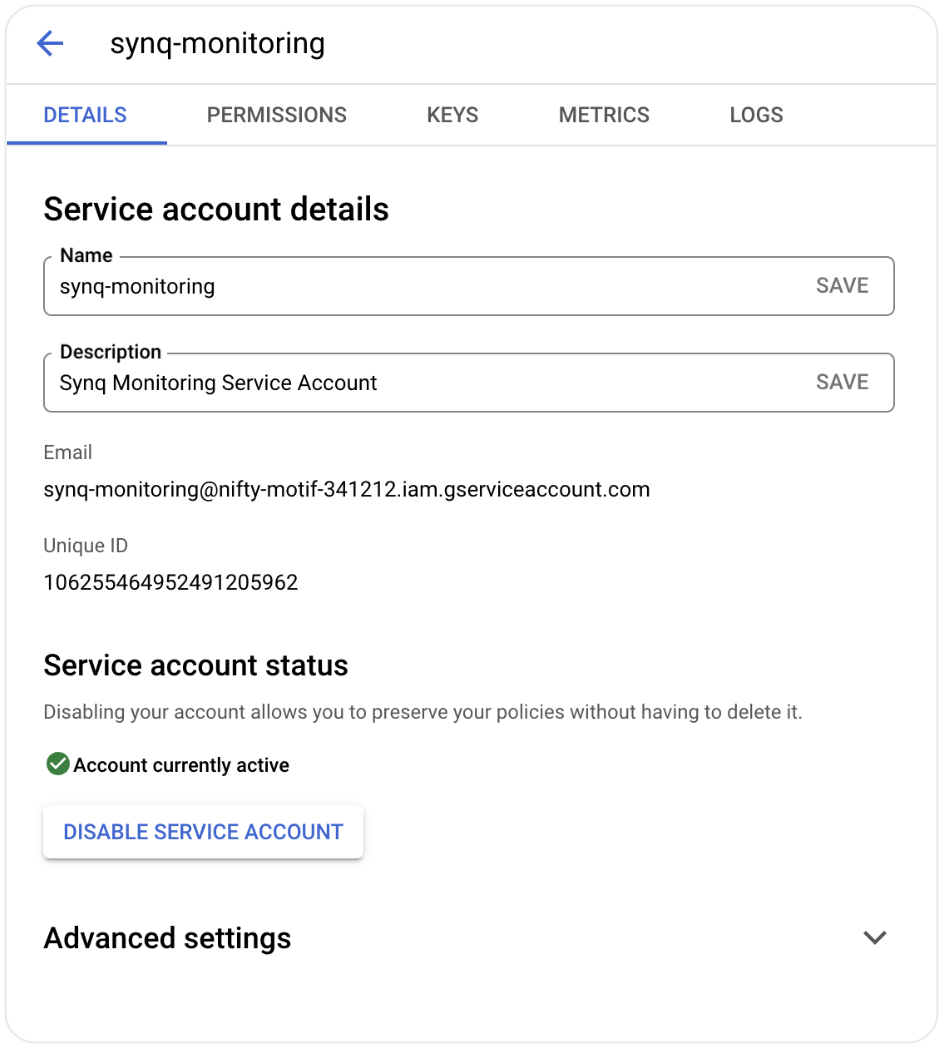
-
Switch to
Keystab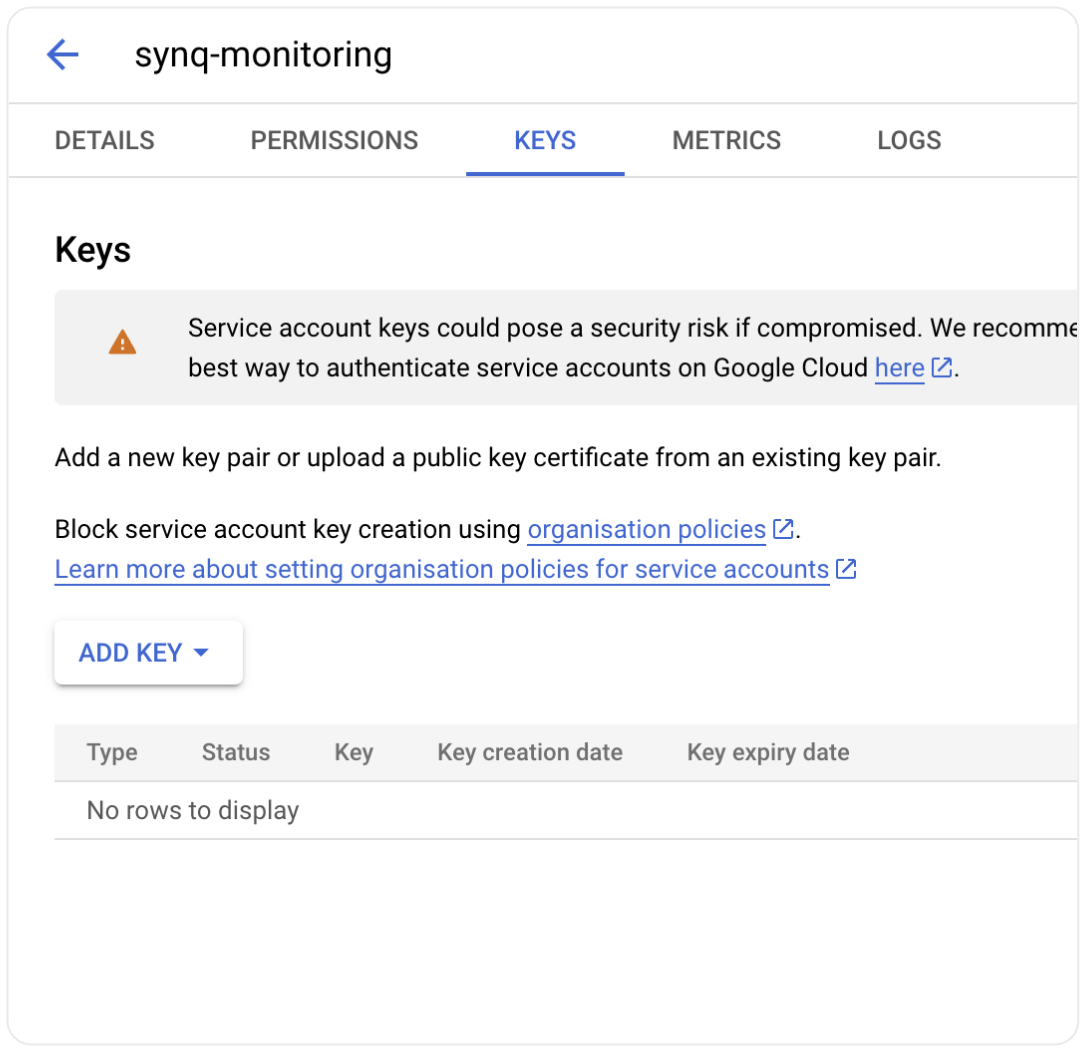
-
Create a new JSON key
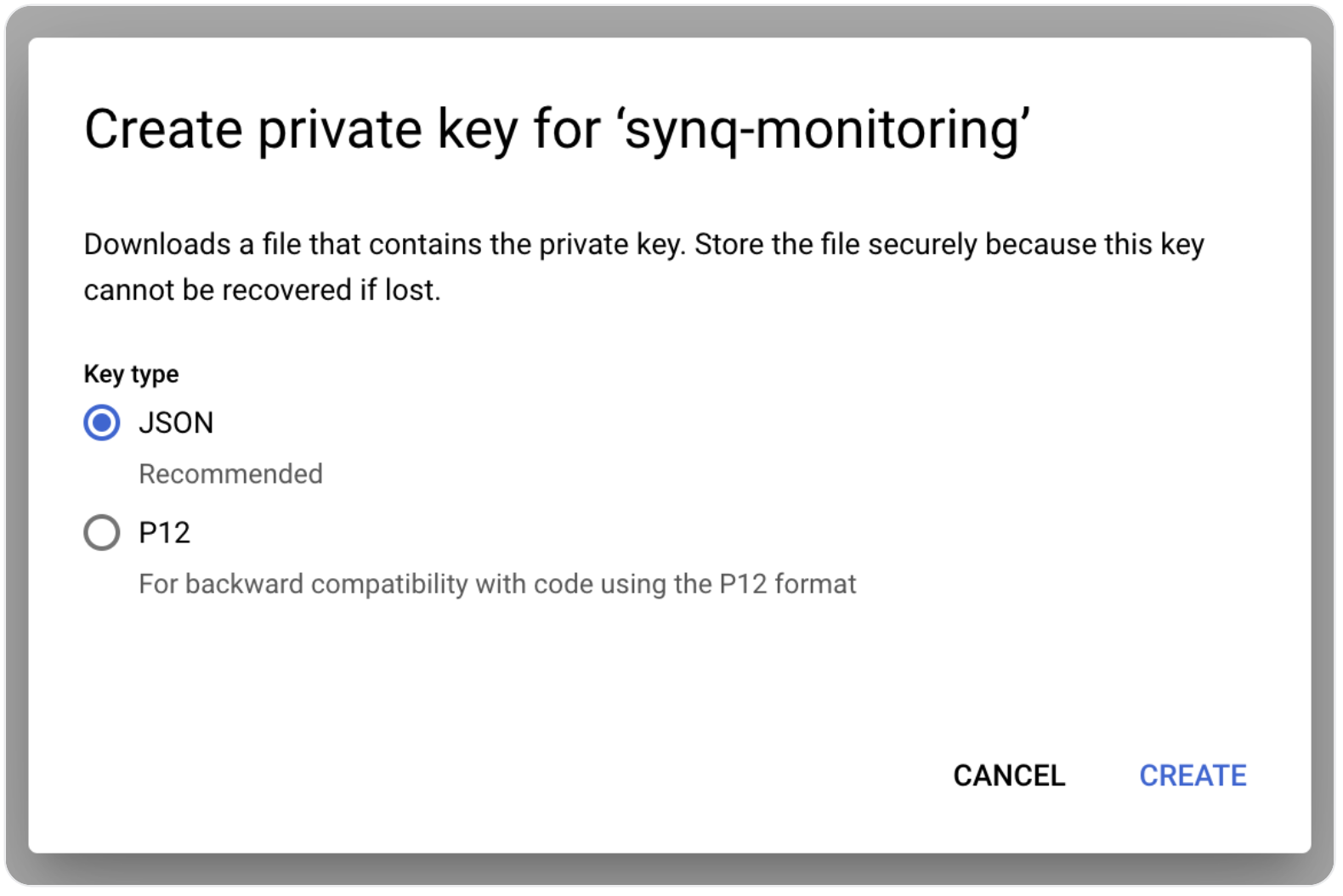
- Store the newly created JSON key securely.
Network Configuration
If your BigQuery project has firewall rules or VPC configurations that restrict access, you may need to whitelist SYNQ’s IP addresses. See SYNQ IP Whitelist for the complete list of IP addresses by region.
Input data in the SYNQ UI
Integration name
For exampleBigQuery
Project ID
You can see all your projects and the associated IDs by clicking the drop-down and looking at the ID column of the project.