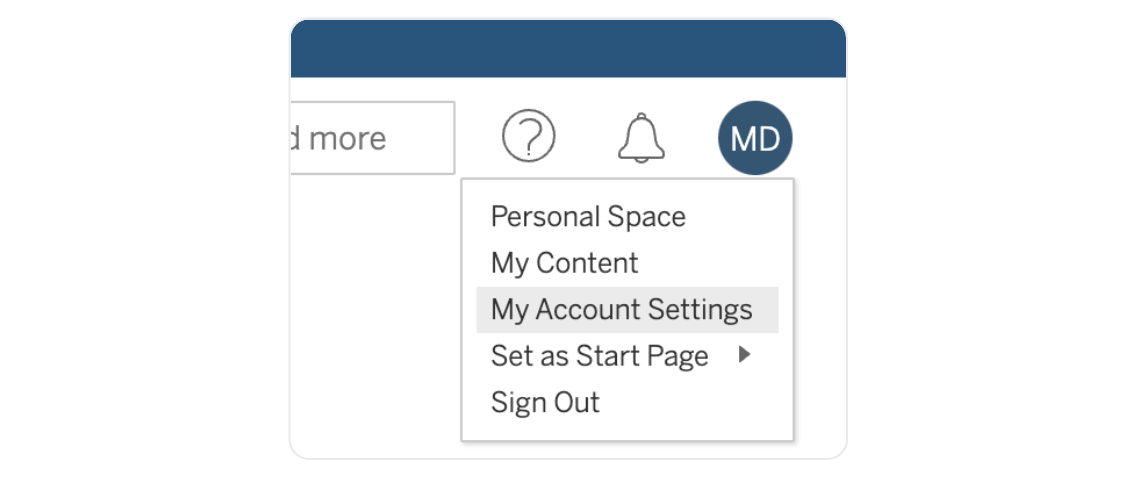This guide will walk you through how to set up SYNQ integration with Tableau. As a result, we can create a complete picture of your Tableau setup and connect it to your data warehouse and dbt models.To finish this guide, you’ll need the following:
→ Site Administrator, Site Administrator Explorer or Site Administrator Creator access to Tableau⏱️ Estimated time to finish: 10 minutes.
→ Site Administrator, Site Administrator Explorer or Site Administrator Creator access to Tableau⏱️ Estimated time to finish: 10 minutes.
Integration
SYNQ connects to your Tableau instance as a specific user, authenticated via personal access token. The optimal way to set it up is to create a personal access token under at leastSite Administrator Explorer user, which would give SYNQ the necessary permissions to fetch all observability data to reconstruct the end-to-end lineage of your Tableau objects.
In case you are limited by security policies to provide Admin-level access, we also offer an admin-less integration using a CLI tool. Reach out to us in our shared Slack channel to set this up.
Setup guide
Connection URI
The base URL of your Tableau cloud instance (e.g.,https://dub01.online.tableau.com)
Site
The site for your Tableau project. You can find this after the/site/ path in the URL (e.g., synq in https://dub01.online.tableau.com/#/site/synq/)
Token name and token secret
Personal Access Tokens (PATs) are disabled by default. To enable them, log into Tableau as a site administrator, go intoSettings (not My Account Settings), and scroll to the Personal Access Tokens section. Hit save to apply the changes.
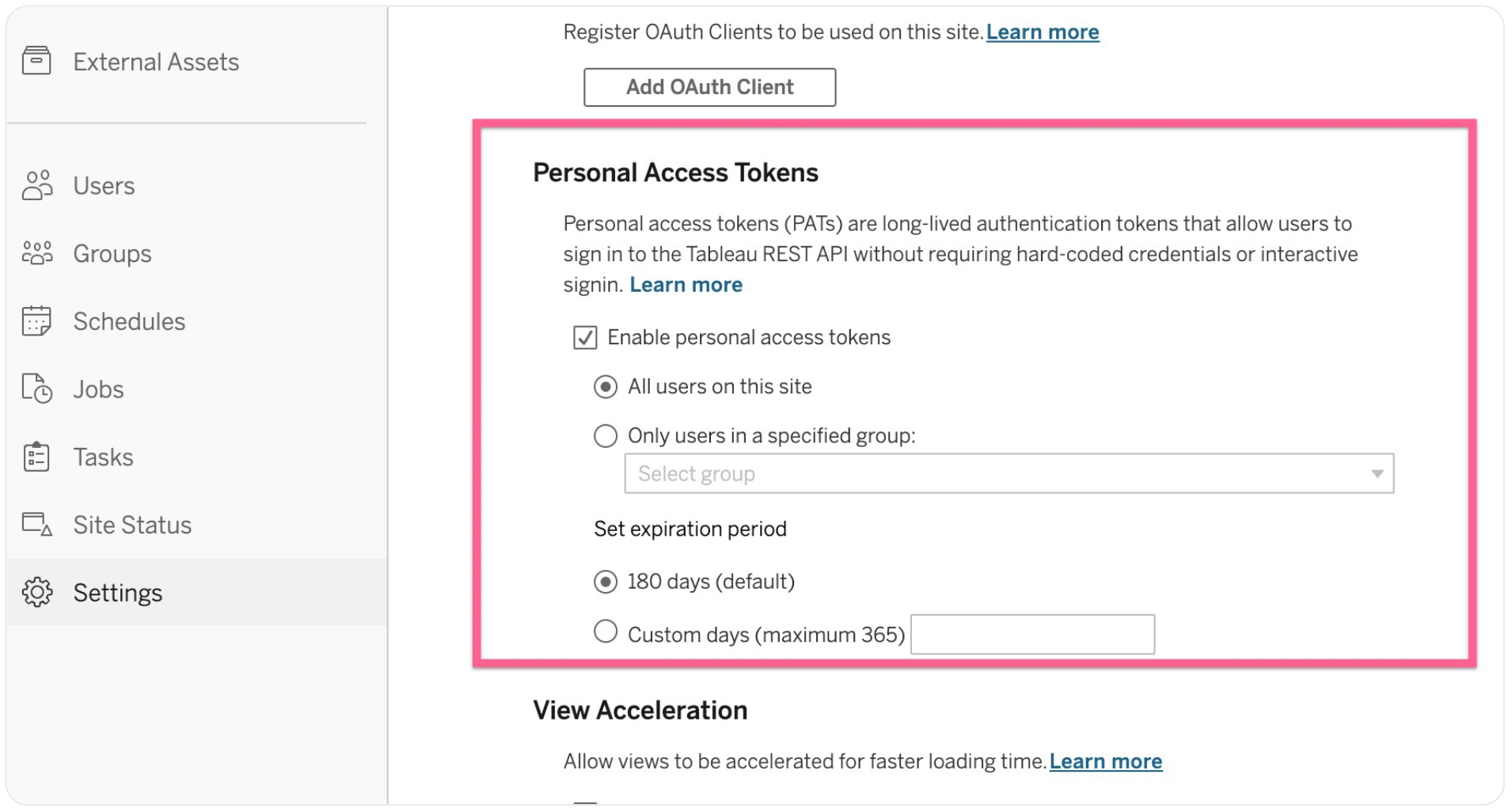
My Account Settings scroll down to Personal Access Tokens, and click Create Token. Copy the token name and secret and input them into SYNQ.