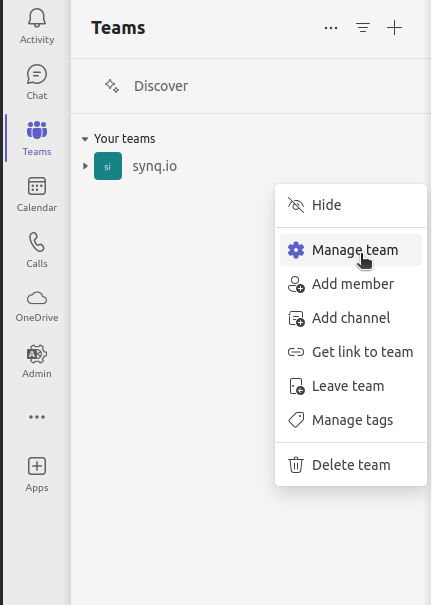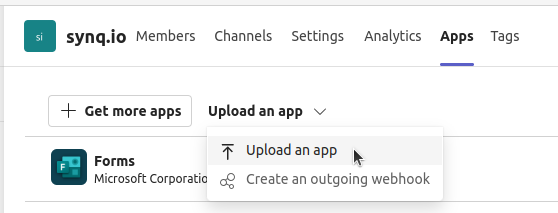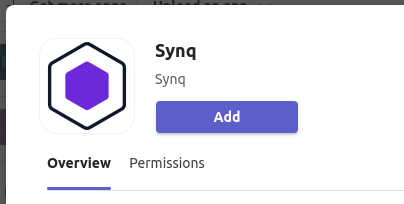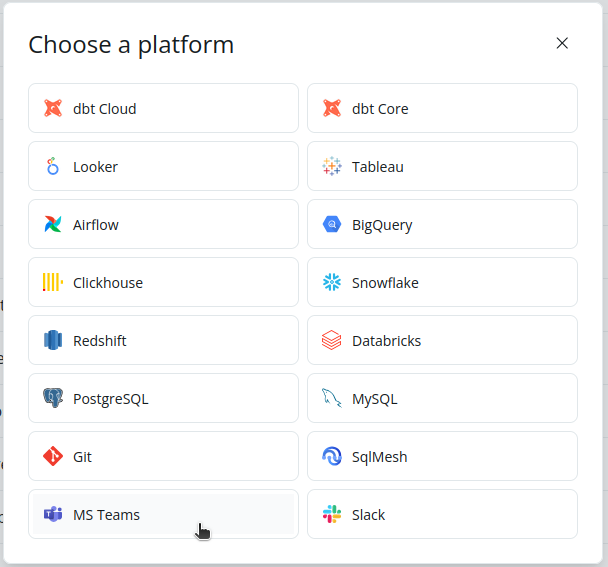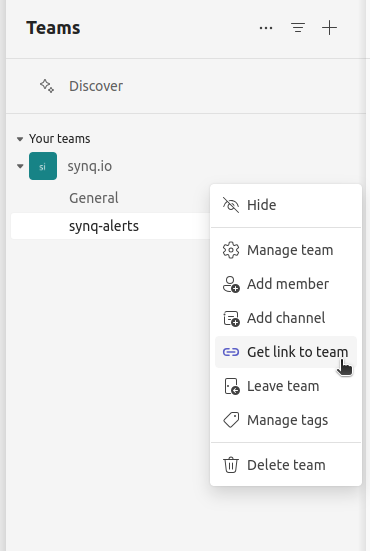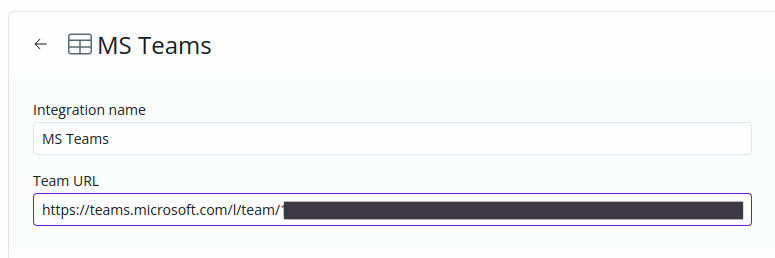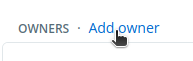Skip to main contentCurrent capabilities:
- Integrate with SYNQ app on Microsoft Teams.
- Set up MS Teams integration on SYNQ.
- Add MS Team channels and mentions in owners.
- Receive alerts for new issues detected by SYNQ.
Setup
-
You can ask your Teams admin to install the SYNQ app available here. There are various options for app installation. The easiest would be to directly install it on the team you wish to integrate with for alerts.
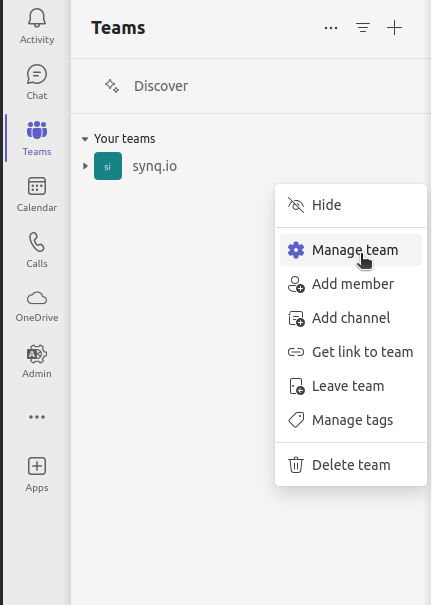
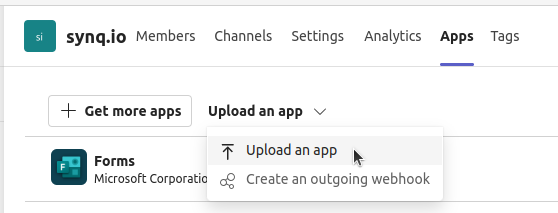
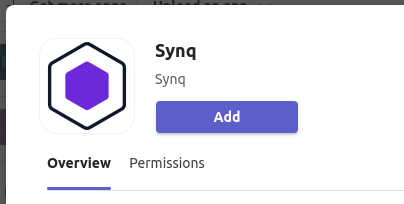
-
Add an integration on SYNQ settings page. Select
MS Teams from the list of platforms. You will need to enter the team URL to create the integration. Once you enter the correct URL, hit Create to finalize the creation.

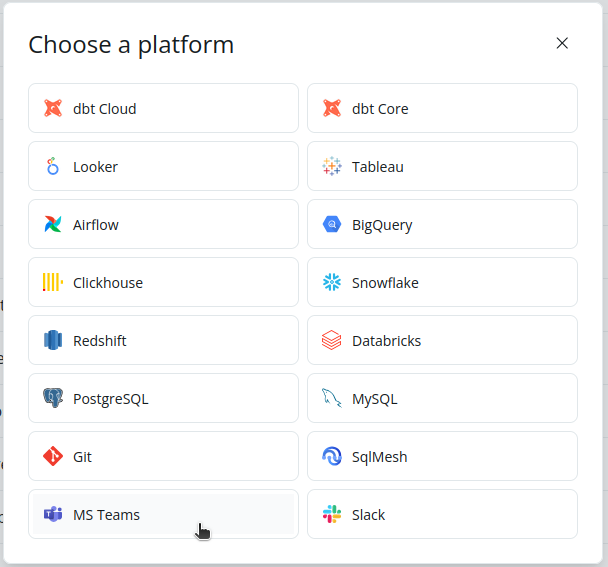
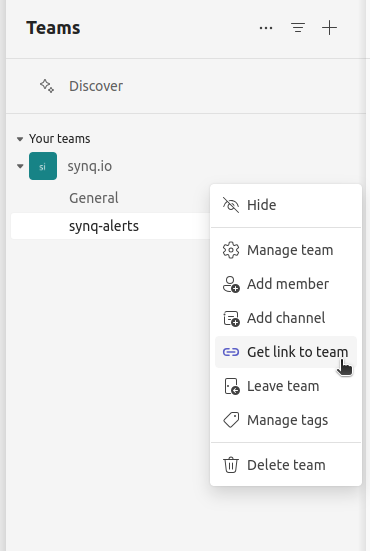
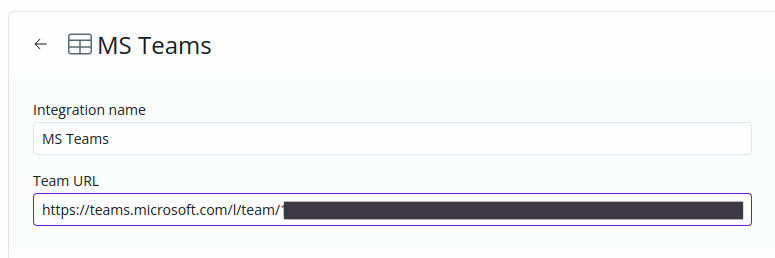
Creating or Editing Owners
To receive notifications on a Teams channel, you will need to create an owner with the channel configured or update an existing owner with the Teams channel. The following steps apply to either scenario.
-
Choose
Add Owner or Edit from the owner’s menu.
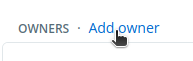

-
Under the section
MS Teams click @ Add teams to enable Teams for the owner. You can then select a channel from the configured Team and optionally add mentions for channel members.


-
Once you confirm the create or edit, all alerts configured for the owner will land on the selected Teams channel! 🎉
Troubleshooting
- If you do not see the option for
MS Teams while creating or editing an owner, you might not have added the integration. Please setup the bot and integration before trying to edit / create owners.
- If the MS Teams option is disabled, the bot might not be correctly installed on your Team. Contact your Teams admin to set up the bot as per the guide above.