This guide shows you how to connect your dbt Core project to SYNQ to track model runs, test results, and metadata changes.Prerequisites:
- Admin access to your SYNQ workspace
- Ability to modify your dbt orchestration tool (Airflow, GitHub Actions, etc.)
Using dbt Cloud? You can integrate directly through Settings → Integrations → Add Integration → dbt Cloud instead of following this guide.
Set up dbt Core integration
Create integration in SYNQ
- Navigate to Settings → Integrations → Add Integration
- Select dbt Core from the integration options
Configure integration settings
Integration name: Enter a descriptive name (e.g.,Production dbt Core)
Generate token: Click Create to generate your integration token. You’ll use this token with the synq-dbt tool to send artifacts securely to SYNQ.
Git integration: Select your Git provider to link model changes to repository commits. This enables change tracking and lineage visualization.
Relative path to dbt: If your dbt project isn’t in the repository root, specify the directory path (e.g., analytics/dbt/).
Manage integration tokens
Access token management through Settings → Integrations, then select your dbt Core integration and click Manage tokens.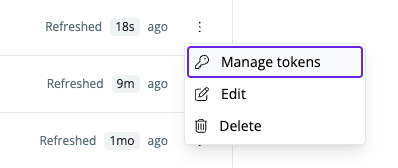
- Create new tokens for different environments
- Invalidate compromised tokens
- Copy token snippets for easy integration

Install synq-dbt
About synq-dbt
synq-dbt is a command-line wrapper that runs your existing dbt Core commands and automatically uploads artifacts to SYNQ. It’s version-agnostic — working with any dbt Core version by passing all arguments directly to your installed dbt — and integrates seamlessly with orchestration tools like Airflow, GitHub Actions, and Dagster.
Collected artifacts:
manifest.json— Project structure and dependenciesrun_results.json— Execution status and performance metricscatalog.json— Complete data warehouse schema informationsources.json— Source freshness test results
- Executes your locally installed dbt Core with all provided arguments (version-agnostic, passes arguments directly)
- Captures the original dbt exit code
- Reads your
SYNQ_TOKENenvironment variable - Uploads artifacts from the target directory to SYNQ
- Returns the original dbt Core exit code, even if upload fails (preserving pipeline behavior and ensuring CI/CD reliability)
Installation methods
Choose the installation method that matches your dbt orchestration setup:Airflow with DockerOperator
-
Set environment variable: In Airflow UI, create a new environment variable
SYNQ_TOKENwith your integration token. - Update Dockerfile:
- Update your operator:
Linking dbt models to Airflow tasks: To automatically link your dbt models with the Airflow tasks that execute them, see the Airflow + dbt Core Linking guide. This enables bidirectional visibility between your orchestration and data layers.
Airflow with dbt Plugin
-
Set environment variable: Create
SYNQ_TOKENin Airflow UI. - Install synq-dbt:
- Update DbtOperator:
For linking dbt models to Airflow tasks, see the Airflow + dbt Core Linking guide.
Dagster
-
Configure environment: Add
SYNQ_TOKEN=<your-token>to your.envfile. For US region workspaces, also addSYNQ_API_ENDPOINT=https://api.us.synq.io. -
Update resources in
definitions.py:
- Update assets in
assets.py:
Docker
Add to your Dockerfile:Linux/macOS
Download and install:Use synq-dbt
Basic usage
Replace your existing dbt Core commands withsynq-dbt:
Upload existing artifacts
If you have already generated dbt artifacts and want to upload them to SYNQ:Token migration (v2 tokens)
Migration steps:- Upgrade synq-dbt first (backward compatible):
- Generate new v2 token through Settings → Integrations → Manage tokens
-
Replace your
SYNQ_TOKENenvironment variable with the new token (starts withst-) - Test the integration to ensure artifacts upload successfully
v2 tokens require synq-dbt v1.8.0 or later. Legacy tokens will continue working during the transition period.
Configuration options
Environment variables:SYNQ_TOKEN— Your integration token (required)SYNQ_TARGET_DIR— Artifact directory path (default:target/)SYNQ_API_ENDPOINT— API endpoint for your region (required for US region)
EU region customers (default) don’t need to set
SYNQ_API_ENDPOINT. US region customers must configure it.https://developer.synq.io.
Network requirements:
- Allow outbound HTTPS traffic to
dbtapi.synq.io:443when using legacy token or old uploader. - Allow outbound HTTPS traffic to
developer.synq.io:443(EU region) orapi.us.synq.io:443(US region)
- Artifacts appear in SYNQ within minutes of upload under normal conditions
- Failed uploads are logged and can be retried
- Typical payload sizes range from several megabytes to tens of megabytes depending on project size
For advanced configuration options and troubleshooting, see the synq-dbt GitHub repository.