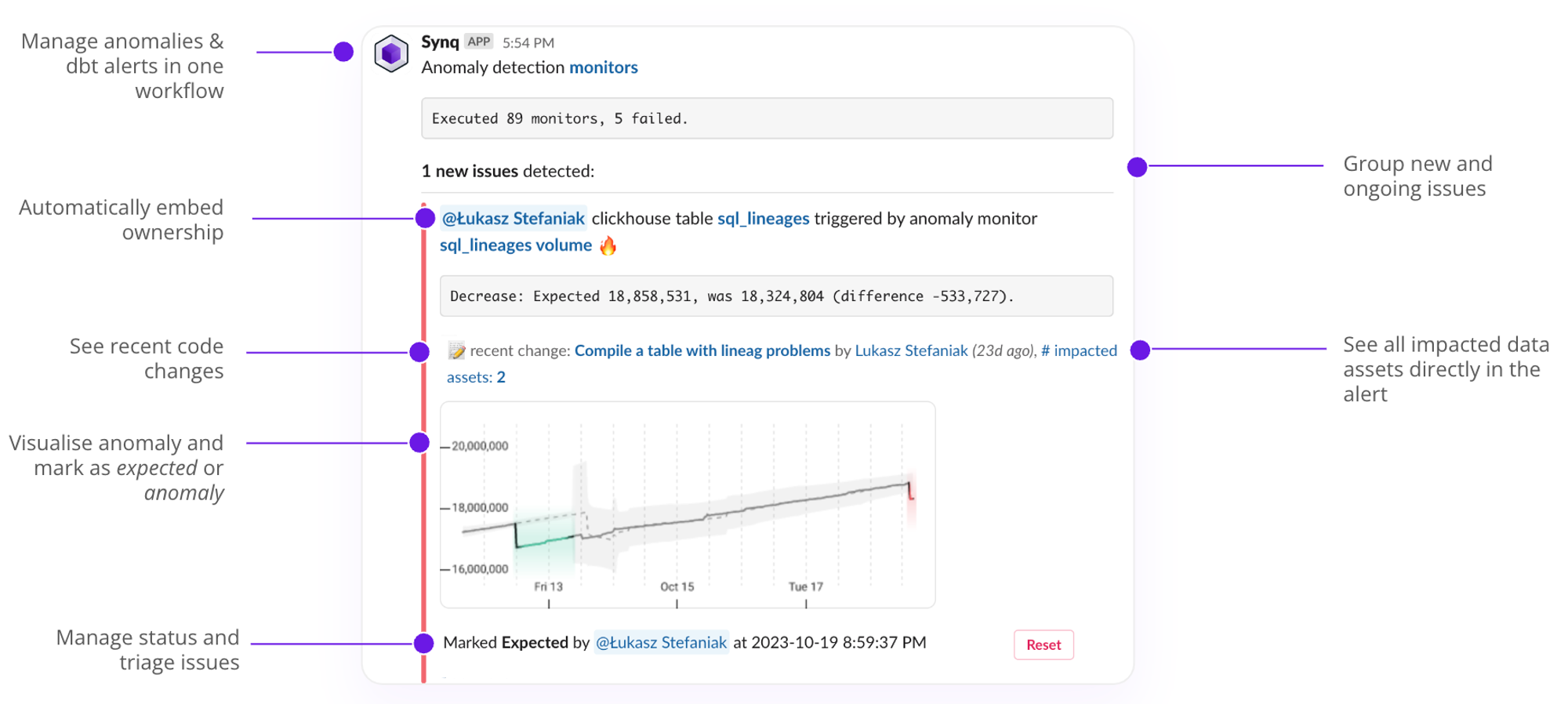
Core concepts of SYNQ alerts
- Group new and ongoing issues—receiving repetitive alerts around issues you already know about is tedious. At the same time, you may still want to be reminded of them. As a compromise, we have built an approach that helps you distinguish between new and ongoing issues. See Configuring an alert for details.
- Automatically embed ownership—if issues happen on a data asset with an owner, the owner is automatically displayed. If the owner has a Slack handle attached, the person or group is automatically tagged to bring awareness to the alert.
- Recent code changes—alerts display the most recent code change on the data asset so you can quickly confirm or rule out that the last change could have been a cause of the error and who made it. Clicking on it takes you directly to GitHub/GitLab.
- Downstream impacted assets—shows the number of downstream tables and BI assets to help you assess the impact. The higher the number, the more likely it is that it’s an error with a high impact. Click on it to jump to a pre-filtered lineage view.
- Clear error message—SYNQ alerts come with built-in error messages that are processed from a source system and, where possible, cleaned to be more human-readable. For example, in dbt, each error message has two parts (1) a human-friendly description of the error to communicate what is wrong and (2) the actual number of rows that failed the given error to help you understand the issue’s magnitude.
- Anomaly chart—shows the chart in case of a SYNQ anomaly with an overlay of historical annotations.
- Manage status and triage issues—change the incident status to manage the issue resolution workflow and keep track of who’s currently working on the issue.
We have limited the number of issues included in a Slack message to prevent large Slack messages that feel like a wall of text rather than a helpful alert. We default to displaying the first 15 new and five ongoing ones. If some issues get excluded, we will show “and X more …” below the relevant section.
Setting up an alert
Routing alerts
- See Routing alerts