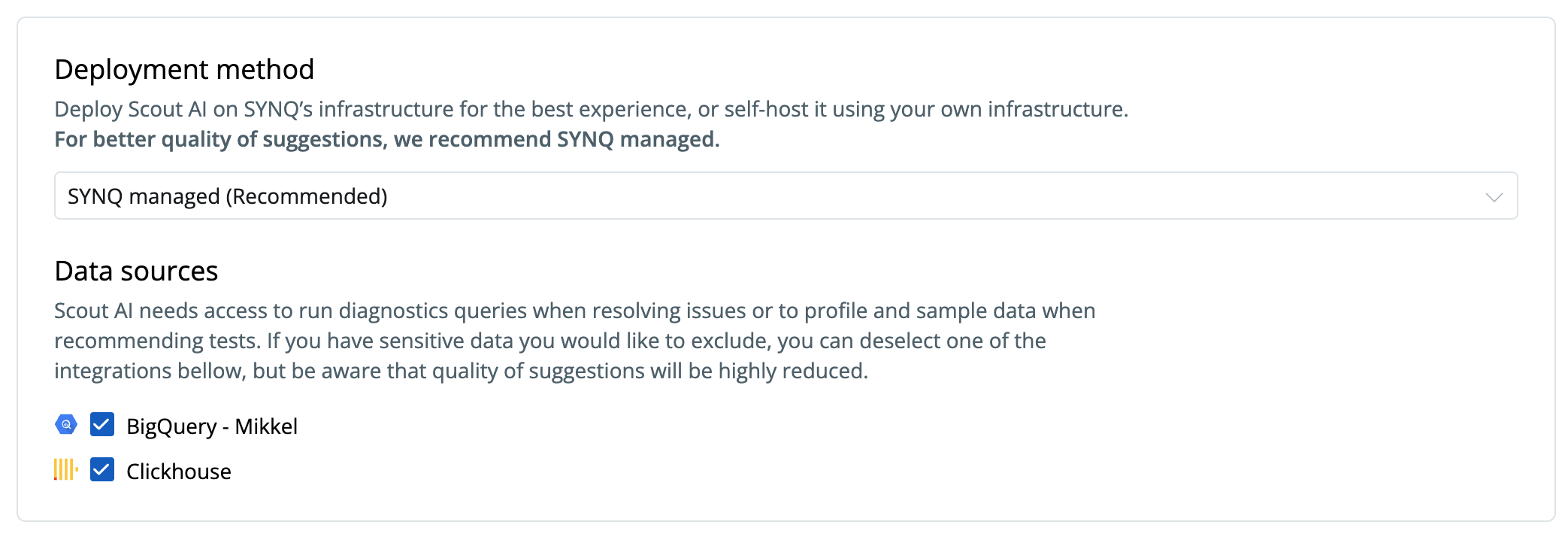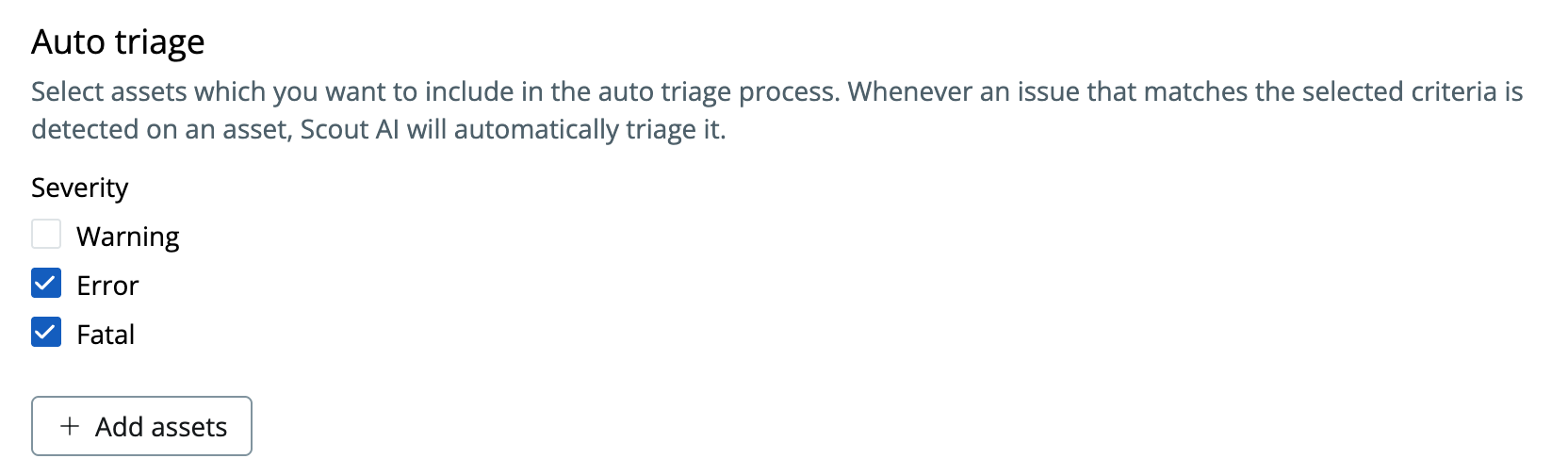Scout is designed to work out of the box. Once enabled, it automatically starts analyzing monitors, tests, and incidents in SYNQ.
That said, you can customize how Scout behaves by configuring triage settings, providing context, and selecting the right data sources.
Setting up Scout
Navigate to Scout’s settings by going to Settings → Scout AI (if you don’t see this, contact the SYNQ team). There are three areas to configure: Context (details about your business), Infrastructure (data access and deployment), and SRE (triage and resolution). In the Infrastructure section, you’ll be asked if you want to deploy Scout on-premise or managed in the cloud.
Context
Help Scout understand your business and data environment — think of this like onboarding a new analytics engineer.
-
About your business — Describe your critical datasets, workflows, and known quirks in your data model.
Example: “We operate a B2B payment provider solution. Our key datasets are around payments and customer orders, especially if they’re used for billing. We monitor many variables across key metrics, which should be assumed independent unless proven otherwise.”
-
Triage instructions — Define how Scout should triage issues, group incidents, and prioritize based on business impact.
For example: “Group issues only when there is clear evidence of correlation.” or “Issues on the
payments schemas are critical as they may signal customer-facing problems.”
-
Testing strategy — Define your preferred testing approach so Scout’s Testing & Monitoring Advisor can align with it.
Examples:
- Data product layer: Validate KPIs and critical aggregates to catch unintended logic changes.
- Operational layer: Focus on monitoring sources, not every intermediate table, to avoid alert fatigue.
Infrastructure
Scout uses metadata and direct access to data sources to run diagnostics and profiling queries.
-
Deployment method sources — Select between on-premise and SYNQ managed. In managed mode, SYNQ manages LLM calls and proxy data warehouse queries. In on-premise, you main both the LLM and the data warehouse queries.
See more about the on-premise setup here: On-Premise Setup
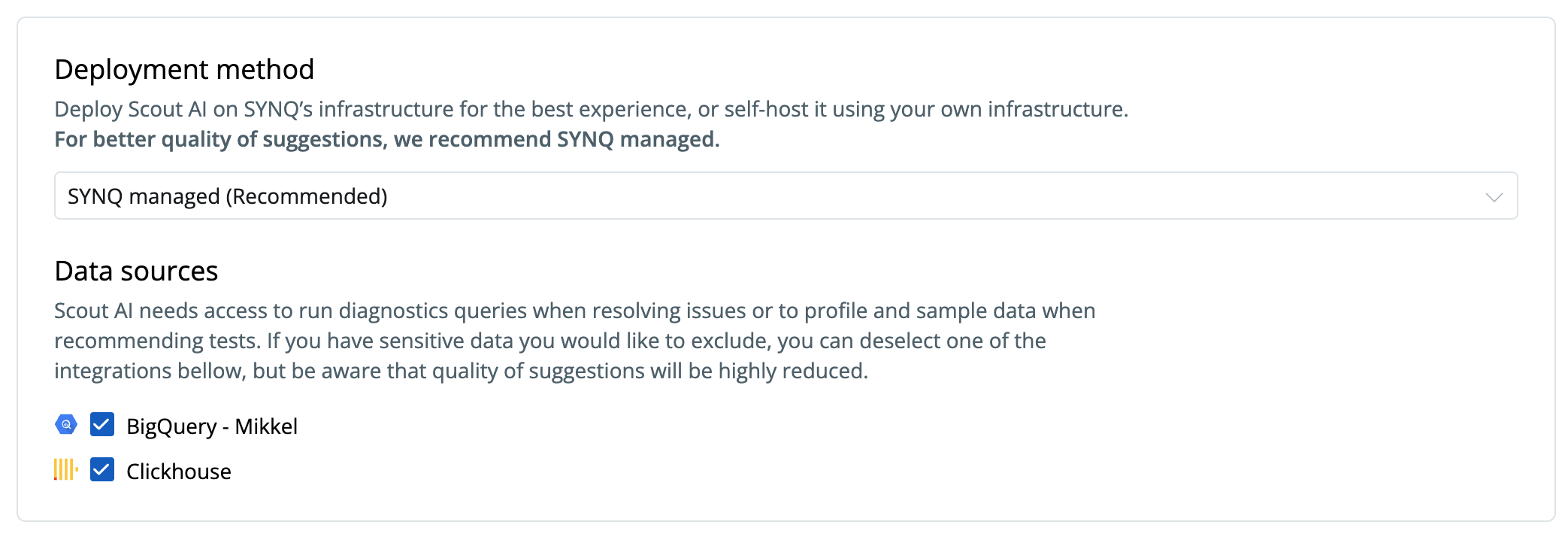
-
Data sources — Select the databases and systems Scout can query for profiling, sampling, and diagnostics.
The more relevant sources you provide, the better Scout can analyze impact and suggest meaningful tests.
SRE
Scout’s triage and incident logic can be configured to match your operational needs.
-
Auto triage settings — Choose which assets and severity levels Scout should automatically triage.
For example, triage
Error and Fatal issues, but leave out Warnings to reduce noise.
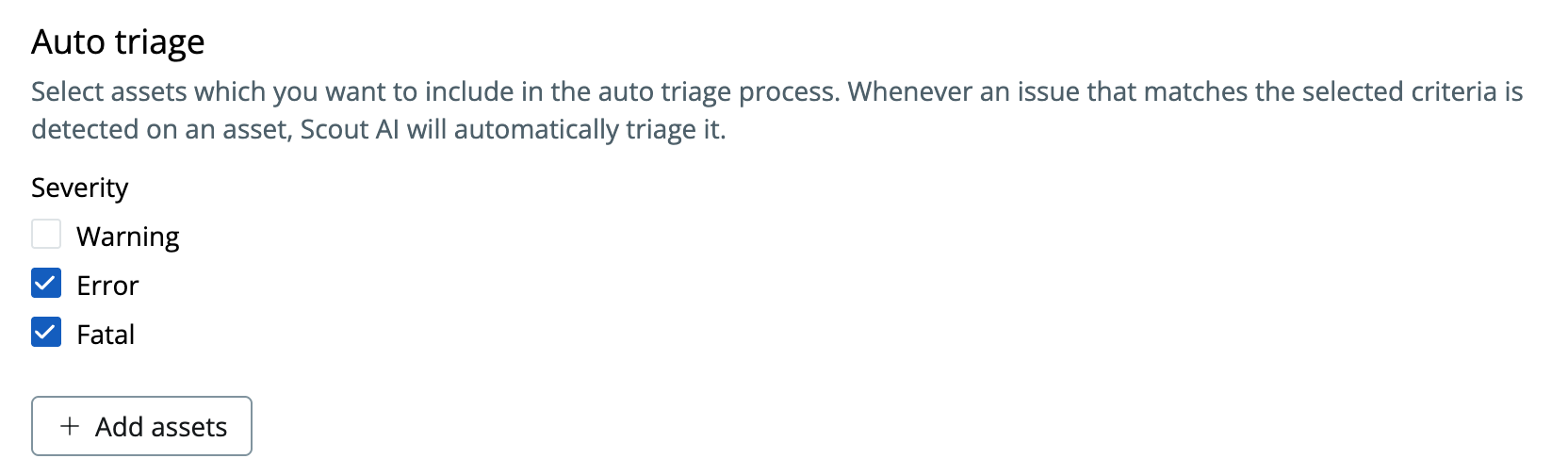
-
Issue grouping — You can instruct Scout AI to group issues based on specific criteria, such as the severity of the issue or the type of issue
| Prompt Type | Injected To | Priority |
|---|
| Built-in System Prompts | All agents | Highest |
| About Your Business | All agents (always) | High |
| Triage Instructions | Triage + Grouping phase | High |
| Testing Strategy | Test Advisor | High |
| Issue Grouping | Grouping phase | High |
| Retriage/Suggest Tests | Workspace-level only | Medium |
You don’t have to configure everything at once — even basic context and source settings can help Scout deliver better results from day one.